Original Post by Ann follows here. Thank you.
So it has been asked in the PIFF group about how to get the free cut files, which are in Silhouette format, into another format like SVG. The process of converting the Silhouette file into a .png format and then opening them in your various cut programs is a rather simple process which I thought I would walk you through here.
The first step in this process is going to the Silhouette store and downloading the software they have available on their website. I should note here that I use Windows so that is what I'll be showing. For those that use a Mac I don't think the process is much different. After you download the appropriate free software you then open your free cut file from the Paper Issues store.
When you open the file you will be able to select the portion of the cut file you want. I will be using the birds on the wire as the example in the following steps. So I first selected and deleted the images I didn't want to use.
With the birds on the wire selected I then switch to the fill color option in the program (see highlighted portion of this image). From there, I can select to fill my image with a solid color. I've chosen black as it is much easier with the following steps and importing the image later.
Again (see the highlighted image above) I chose black to make it a single solid color so when I import into another program there is no confusion with my selection.
Now I go to my start menu in Windows and search for "snipping tool". I've used various versions of Windows and all have had this tool. Mac users will have to use an alternative method but it doesn't seem difficult according to this website.
With the snipping tool open I select "new" and a selection box will come up on your screen. Use that to select the image you want to capture and then save that file as a .png format to the file you want to save it to.
With the file now saved as a .png you can now open or import the image into your various cutting programs. I easily imported and traced this image in Make the Cut which I can then cut with another machine such as my Pazzle. If you are using a Cricut, you use that software to import your image to import and trace for a cut. YouTube can help if you need it.
What if you don't have a cutter at all? Well having been there I used to cut a lot of files by hand. While not as quick and not as accurate it is an alternative that is easy to do with this method as well. But instead of filling the entire image black you can simply print the pattern from the Silhouette (without registration marks) onto the paper you want to cut or change the outline color and save as a .png to print from another program.
With your image selected choose the line color tool and change it to the color that is easiest for you to print on your paper. You can easily resize your image and even mirror the image if you want to print on the back of your paper to cut the image. I found that easiest as with my cutting skills or lack there of I could easily hide the ink on the back of the paper.
The mirror tool is great when printing various cut files that require the image to be a certain way front and back. Then you can print from the Silhouette.
Or follow the steps to capture the image and save as a .png and then open in Paint to print or edit as you like.
As you see not having a Silhouette to cut the files from Paper Issues isn't a set back. With a few short steps you can easily use the cut files and enter the challenges and be in the running for the monthly prize (and of course have an awesome LO as well).
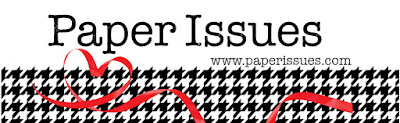












When I go to save the file, I don't get the PNG option. I get two Silhouette Studio options and something called GSP.
ReplyDeletewhen you save with the snipping tool you should have a default of png format. don't save from the silhouette studio software itself
ReplyDeleteThanks for the tutorial!!! I need to use mine more!
ReplyDeleteThanks for the tutorial!!! I need to use mine more!
ReplyDeleteThis was very helpful. I didn't realize you could download the Silhouette program for free. The Snip It tool works great but not for all files. I love your free file of all the hashtag words. I was able to save it but doesn't open in my cutter program (Scan N Cut). Works great for other files. Thanks for the tutorial.
ReplyDeleteThank you! I got it all to work and am off to cut on my Cricut!
ReplyDeleteThis is a great tutorial! Thanks.
ReplyDeleteThis comment has been removed by the author.
ReplyDeleteBy the way I love your cut files. Just found you today.
ReplyDeleteI have had a look on the Silhouette site but I dont see the program to download. What is it called and where do I find it please. I want to use the file with my Scan N Cut. Will this work? Thanks for your help
ReplyDeleteI can't find it either. Were you able to do it?
DeleteNo. Couldn't go any further.
Deletehttps://www.silhouetteamerica.com/software This is the link to download the free Silhouette software on your computer. Open this and you will follow the converting steps as noted above to make it work for your cutting system. You Tube has many great videos that walk you through this. Type in your cutting machine brand and converting Silhouette cut files to use on _____.
DeleteAre there any plans to make these files formatted for all machines ? I recently got my dream cricut machine and niw I am coming to realise that the awesome cut files my favorite u tubers have been using from your store are not compatible - even though there is a way - it seems very time consuming for all the files I want ...
ReplyDeleteI never knew about the snipping tool. It is now a permanent app on my task bar. thank you.
ReplyDeleteThank you for the tutorial And I am with Dee on this - it would be great if they were offered as svg as well as most of us with other machines can handle svgs immediately...looking forward to this...
ReplyDeleteI can't thank you enough for this tutorial, it helps so much for the digital scrapper that wants .png also!!!
ReplyDeleteCan you use the tutorial above....convert to SVG and then use on the Cricut Air machine?
ReplyDeleteYes
DeleteThank you so much!!!
ReplyDelete